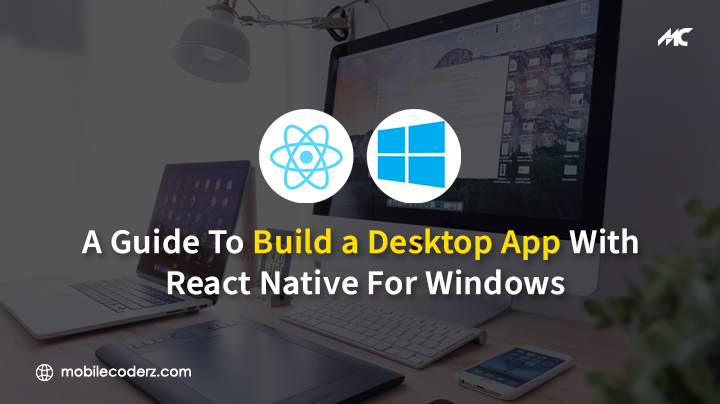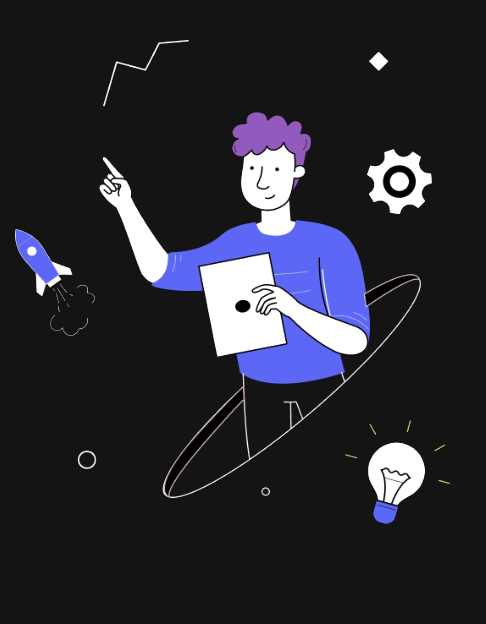How to Build a Desktop App with React Native for Windows
According to a survey over 42% of software developers have used React Native. Today, React Native has become a very popular JavaScript framework for developing cross-platform apps for Android, iOS, and Windows. Businesses using this open-source framework are able to save time, effort, and resources spent on the development process. In this blog, we are going about how you can use React Native for building desktop apps for Windows apps.
So to understand better, we should learn what is React Native first.
What is React Native?
React Native, by Facebook, is an open-source mobile app development framework It’s used to create applications mostly for Android by allowing developers to utilize native platform features with ReactJs. Developers are using this framework to increase the development pace while maintaining the quality of the user experience. Thus, it is a very effective way of overcoming the limitations of Native app development.
How Microsoft is Using React Native Framework in Windows?
Just a few years ago, the tech giant Microsoft launched the Facebook React Native beta version to add extra support for Windows 10 SDK. It permits the creation of UWP applications. Microsoft Skype is the most popular React Native Windows app globally. This means that you can make use of JavaScript to create native Windows apps supported by Windows 10 and higher. These devices could include 2-in-1s, tablets, PCs, Mixed reality devices, Xbox, etc. So, why not bring your apps to Xbox, PC, Dual Screen, and Surface Tablets by converting them to React Native.
Keep reading the blog to learn how you can build Windows desktop apps using the React Native windows framework.
You will also learn how React Native syntax turns into an application that runs natively on desktops using its internal components.
React Native For Windows: How You Can Get Started?
React Native utilizes Javascript to describe the UI which is afterwards transformed into a React Native element. When running Windows, React Native components transform into WPF and UWP elements at runtime.
In exploring this technology we wanted to be sure that we could:
- Customize React Native Windows components.
- Create asynchronous communication between the backend and frontend.
- Reuse the web-based code base as often as possible
What Do You Need to Develop a React Native Desktop App?
Requirements
Check that your computer is running the latest Windows version:
- Windows 21H2 (10.0.19044.1806) or greater when your computer meets the above criteria, simply run the next command inside an elevated (as Administrator rights) PowerShell window. It assists to download the necessary dependencies. And obviously, always hire react native developers who are excellent tech-savvy and experienced.
This command will switch on the developer mode. It will also install Visual Studio, Node.js LTS version, and the Chocolatey package manager. Also, it’s ideal when your PC has an internal memory of at least 8GB. It’s because the Windows build processes generally require more than average physical memory in order to run. The script file above suggests having 16GB of memory in physical form. Then you can start the tutorial even if the second run of the script above gives the following output.
Set-ExecutionPolicy Unrestricted -Scope Process -Force; iex (New-Object System.Net.WebClient).DownloadString('https://raw.githubusercontent.com/microsoft/react-native-windows/master/vnext/Scripts/rnw-dependencies.ps1')How to Install React Native?
The requirements for setting up React Native for Windows can be discovered on the page System Requirements. Verify that Developer Mode is on in the Windows Settings App. Now follow the next instructions:
Develop A React Native Windows App
Then, utilize this command to begin a new React Native project. The following command will initiate an initial React Native application.
npx react-native init --template react-native@^0.63.2Officially, the React Native package is compatible with Android/iOS backends. Therefore, you have to execute the following command in order to enable “Windows backend”.
cd projectName
npx react-native-windows-init --overwriteFurthermore, you can select the option –useHermes in order to utilize the Hermes JavaScript engine rather than the default Chakra. The initial build process could take an extended time to complete as it has to create C++ source files. If the procedure halts, try the option of –logging for running the command to identify the problems.
In case you encounter some common errors during the building process, consider the following suggestions:
- If the building process is taking a long time or if you see some Chakra issues then choose the option “useHermes“.
- When the process of the building gives a missing Windows 10 SDK problem, please install it via Visual Studio installer.
- If the build fails and certificates are not created, make use of Visual Studio. This will automatically follow the steps below that UWP created by your project in order to create the new certificate.
- Some modules may have issues with routes that contain spaces. Be sure that your project’s path doesn’t include spaces.
When the process is concluded, you’ll be able to see your app’s UWP version as shown below.
Thereafter, the feature of “Hot Reload” will be activated. Additionally, the command of run-windows can begin the debugger on Chrome. Now, let’s look at what actually goes behind the scenes.
React Native Windows: The More You Should Know
The foundation of React Native contains a number of defined React components, including Text Image, View, ScrollView, and TextInput. React Native is the officially-licensed React Native runtime that can render real native UI components for windows. It was the React Native team that initially made the native rendering component adaptable. This means that the community of React Native windows app developers could also expand the module to different platforms.
The RN windows project includes Windows application support for targets. It is able to create a Windows app that features a natural UWP GUI via a React Native project. UWP applications work with all of the popular Windows platforms, including Windows 10, Mobile, Windows Mixed Reality, and Xbox.
However, the JavaScript component of the app runs on the JavaScript engine (Similar to the original React Native project). The project that was originally called react-native-windows initially utilized its Chakra JavaScript engine. And later, they incorporated the Facebook Hermes JavaScript engine to improve the performance.
Developing a Windows App with React Native Windows
We will explain to you the development process of the UWP application. When you provide your name, it’ll show the welcome message. Incorporate the following code into your App.js file.
import React from 'react';
import type {Node} from 'react';
import {
SafeAreaView,
ScrollView,
StyleSheet,
Text,
TextInput,
Button,
useColorScheme,
View,
Alert,
} from 'react-native';
const App: () => Node = () => {
const isDarkMode = useColorScheme() === 'dark';
const [firstName, setFirstName] = React.useState('');
const [lastName, setLastName] = React.useState('');
const styles = StyleSheet.create({
dark: {
color: '#fff',
backgroundColor: '#000',
},
light: {
color: '#000',
backgroundColor: '#fff',
},
formItem: {
marginBottom: 6,
}
});
const backgroundStyle = {
backgroundColor: isDarkMode ? styles.dark : styles.light,
};
const showFullName = () => {
Alert.alert(`Hello ${firstName} ${lastName}`);
};
return (
First name
Last name
);
};
export default App;Then, load the application using React Native Debugger. The result will be similar to the one shown below, customized to match the preferences for your theme.
Tap “OK” after loading the input text. Afterwards, you will be presented with an option to send a message with an opening message.
In this illustration, we utilized React Native fundamental components, APIs, and React’s useState Hook for getting the current user input. You can clearly see that we obtained a native UWP UI component derived from React Native desktop app component.
Now you know it requires lots of technical work to develop a React Native App that runs natively on Windows. So how to simplify it? Simply trust a reputed React Native Development Company to hire react native developers.
MobileCoderz, a reputed React Native App Development company, concentrates on innovative development, technologies, and design for your app. With Mobicoderz clients get excellent React Native desktop app services from an experienced developer.
Finalizing the Windows App
It’s done! We’ve completed setting up, building, and testing along with debugging the React Native Desktop app and it’s ready to be released. Now, you can conveniently begin building a React Native Windows App. And with UWP, you can make sure that you can conveniently create your application for any device that runs Windows.
The React Native for windows apps can render specific to the platform UI elements using a JavaScript-based code base. So, if you’re seeking a strategy to create a high-quality React Native windows app then, it’s an excellent solution. You can hire React Native app developers from MobileCoderz if require a team of experts to do the job.
-

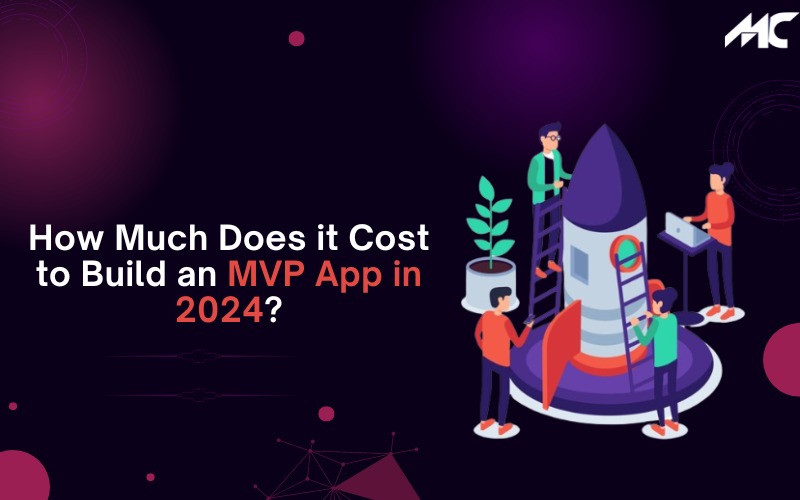 How Much Does it Cost to Build an MVP App in 2024?
How Much Does it Cost to Build an MVP App in 2024? -

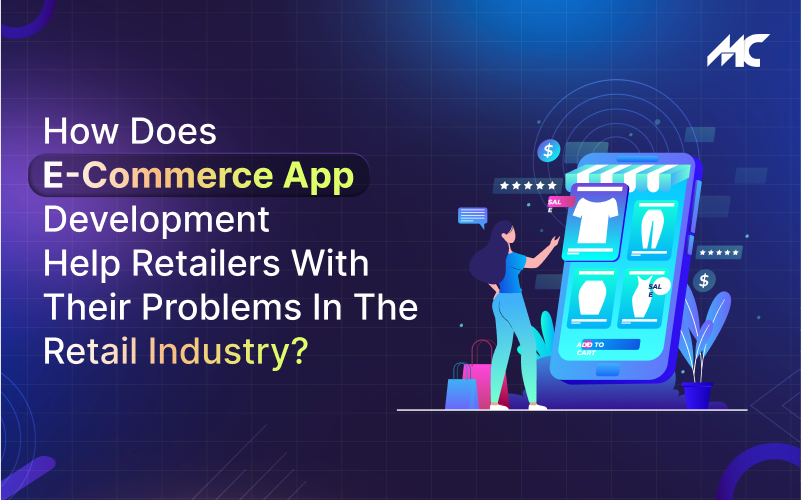 How Does E-Commerce App Development Help Retailers With Their Problems in the Retail Industry?
How Does E-Commerce App Development Help Retailers With Their Problems in the Retail Industry? -

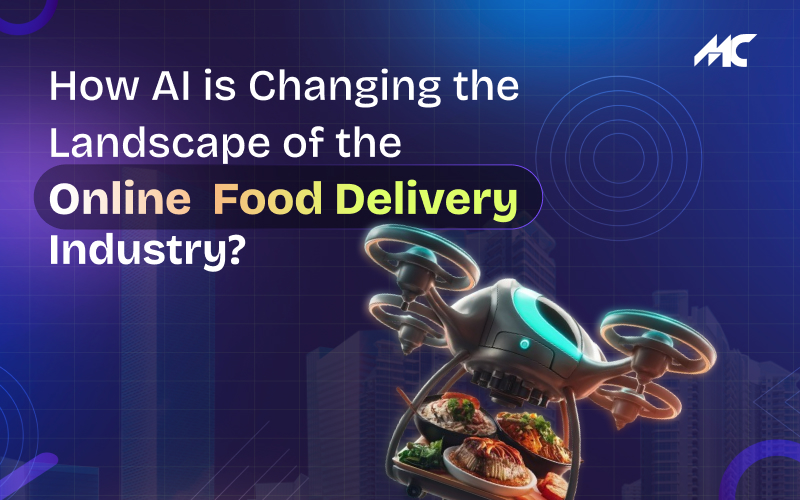 How AI is Changing the Landscape of the Online Food Delivery Industry?
How AI is Changing the Landscape of the Online Food Delivery Industry?